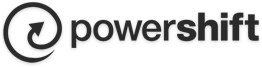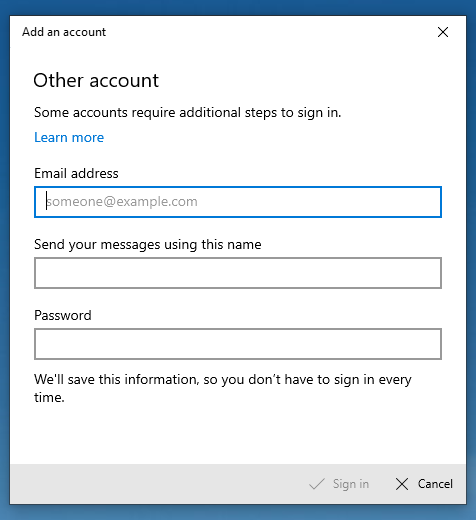Windows 10 Mail App
Please follow these instructions to set up email in the Windows 10 Mail App
- Open Mail
*If this is the first time you are opening Mail, you will see the below Add Account Screen
*If this is not the first time you are signing in, click the setting gear icon on the bottom left, click Manage Accounts, Click Add Account - then follow the instructions below.
- Click Other Account POP, IMAP
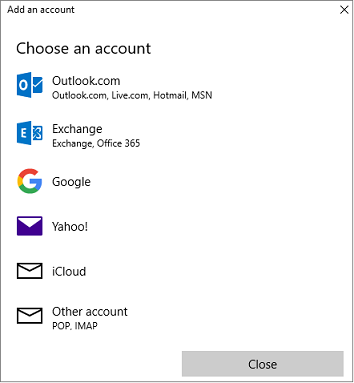
- Enter your Email Address, Your Name, and Password.
Click Sign In
All Done!